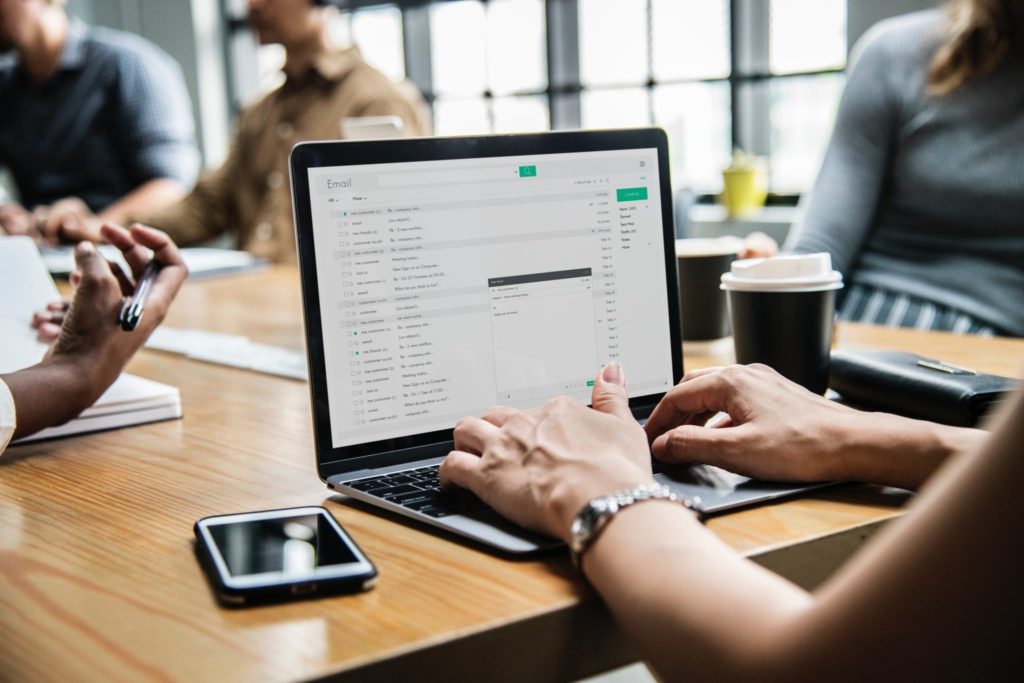Gone are the days when you have to always edit your signature to define your messages. It’s now possible to use multiple signatures in Gmail. Like you may wish to have it, having a number of them gives you the flexibility to use different signatures for different situations.
This includes if you would like to communicate across various personnel, across different languages, as well as for new emails and replies, and even more. Google says that this feature will be available by default.
How to enable multiple signatures on your Gmail
To create multiple signatures, in Gmail go to Settings (gear icon) > Settings > General. Then, scroll down to “Signature” and select “Create New” to enter multiple signatures. To use the additional signatures, open the signature menu in the compose action toolbar to switch signatures.
Add a signature if you’re using the “Send mail as” feature
If you use the “Send mail as” feature to send from different addresses in your account, you can add a different signature for each address.
To select an address, use the drop-down menu above the signature text box on the Settings page.
If you don’t see the drop-down menu:
- Open the Accounts and Import settings page.
- Check that your addresses are listed in the “Send mail as” section.
Editor’s Note: Because of the COVID-19 outbreak, there has been a delay in the rollout of the multiple signatures feature. Rapid Release will now begin rollout on April 8th with Scheduled Release rollout planned to begin on April 22nd.
Read About: How to send large video files through Gmail