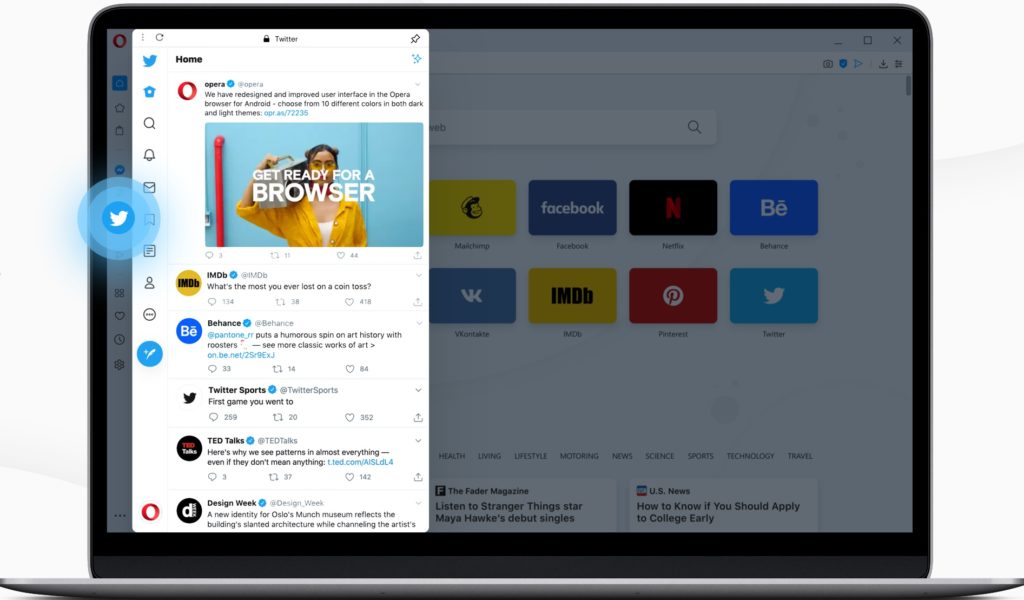We all have our interests in the web browsers we use. But one key aspect I personally look out for is the difference it has to offer. Well, the single browser that keeps differentiating itself from others is Opera. In a rather innovative way, the company has invested quite enough in integrating social media platforms directly into the browser.
Just a few months back, we saw Opera 68 arriving with Instagram built into the sidebar. And now, the successor, Opera 69 has added Twitter too. This means that you can use Twitter directly in Opera, chat away in the feed and even send out DMs.
If you are the type that opens so many tabs at once, this sells directly to you. As the other web browsers give you the social app by having a tab open on Twitter.com, having it accessible in the sidebar makes it a little more quick and convenient.
This makes Opera the better choice of desktop browser for anyone who is constantly checking their Twitter feed.
How to Use Twitter in the Opera Sidebar
To use Twitter in the sidebar of the Opera browser, you first have to enable it.
Click the three dots at the bottom of the sidebar and click Sidebar Setup. Or right-click the sidebar and tick “Twitter” in the Messengers section.
Once the Twitter icon appears in the Opera sidebar, you can log into your Twitter account. So just enter your username and password for the account you want to access.
After that you should be able to access Twitter in the Opera sidebar whenever you want.
Read About: How to make your web browser more secure