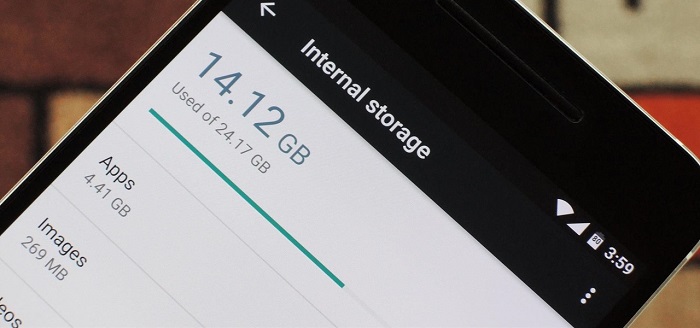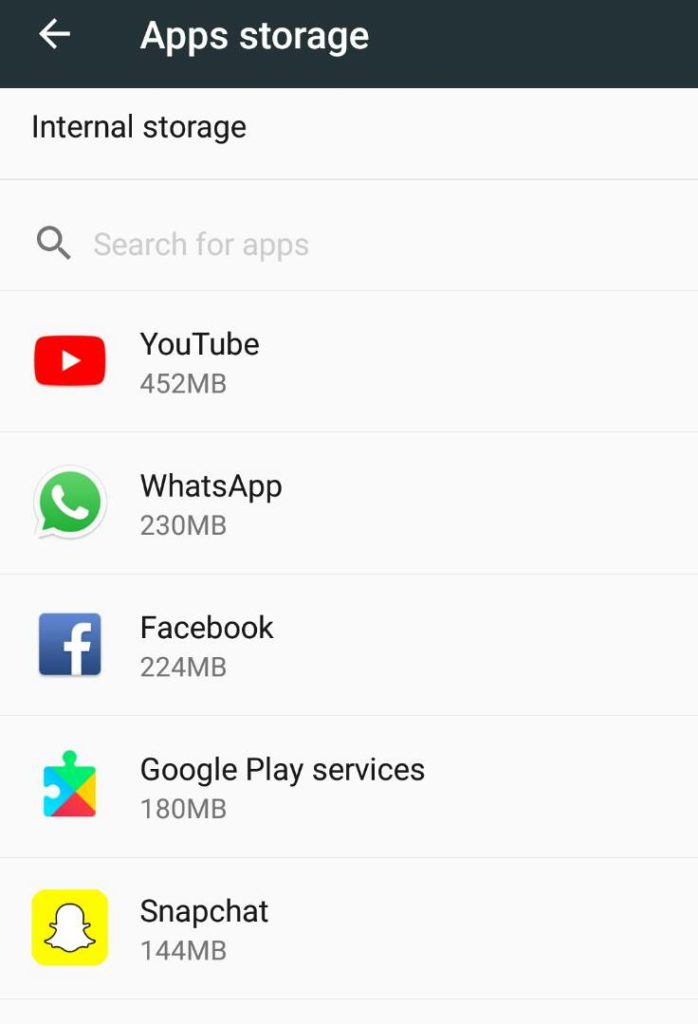One of the commonest problems faced by most Android users is running out of space on their devices. The Google Play Store has got a wide range of applications all with different functions that most users are always tempted to have. Most users go as far as having different apps doing the same function. There’s always that one advantage that one app has over the other. Other music and movie lovers enjoy storing audio and video files on their devices. Since the better the quality the more storage, you always find yourself running out of storage space on your smartphones.
The most obvious solution is purchasing a bigger SD card to add storage to your device. Some device slots have a 16GB limit, others a 32 GB limit. However, if that doesn’t help, you can always consider the following ways.
Delete useless apps
The first solution to your space problem is to delete useless apps that occupy a lot of space: this can be done by visiting your device “Settings” page, then click on “Storage and USB” from the list that is displayed. A list of your device storage options will appear where you should click on “Internal storage”. 
The internal storage is usually the most important area of storage and apps start misbehaving when it runs out of space. This will give you another list of categories of storage i.e. videos, apps, pictures, etc. Click on “Apps” to launch a list of all apps on your device. The list will enable you to compare the space occupied by each app and choose which ones to delete. As stated above, priority should always be given to apps occupying a lot of space since deleting these clears up room for you much faster than the alternative.
Clearing app data
The second solution is to clear app data. If you notice the device is storing unnecessary data, you might need to clear this data to get space. App data is usually useless when kept on the phone especially for certain apps like video downloading software like “Snaptube” that do not require your login for access.
Must read: How digitisation can streamline Uganda’s turbulent real estate industry
This data is always also stored as cached data. A cache is a small and very fast memory storage designed to speed up the transfer of data and instructions. Each time you run an app, certain elements of the app are stored in the cached memory so that you can quickly access them the next time you want to use the app. Deleting this data doesn’t endanger the performance of your applications and in fact it is advisable to always clear the cache once in a while. Once ignored, the cached data continues to increase in size and occupies most of the space that could have been used to store another app or file.
Move apps to external storage
You can also choose to move your applications to an external storage which is usually the SD card to clear space on the internal memory. Some apps that aren’t system related like a dictionary or Bible can always be stored on the SD card. This not only clears up space on the internal memory but also keeps the apps safe in case something happens to your device and a new one is obtained. You will always just plug in the card and access the apps.
Deleting APKs
You can also free up space by deleting “APKs” on your device. Each time apps are downloaded from websites and not the app store, they come in APK file format. Once the app is installed, the APKs become obsolete and should be erased from your memory. If necessary, these APKs can be backed up somewhere else to avail space on your device.
Use the cloud
For users that keep a lot of photos and videos on their smartphones, these files can always be backed up on your computer or in the cloud. The cloud is an online platform that allows you to upload your files and data that are safely kept on the internet and can be accessed at any time you want. This gives you room to delete these files from your phone storage and clears up space for you.
Related:
How to tell if your Android phone is infected by a virus
How to password protect your Microsoft Word documents