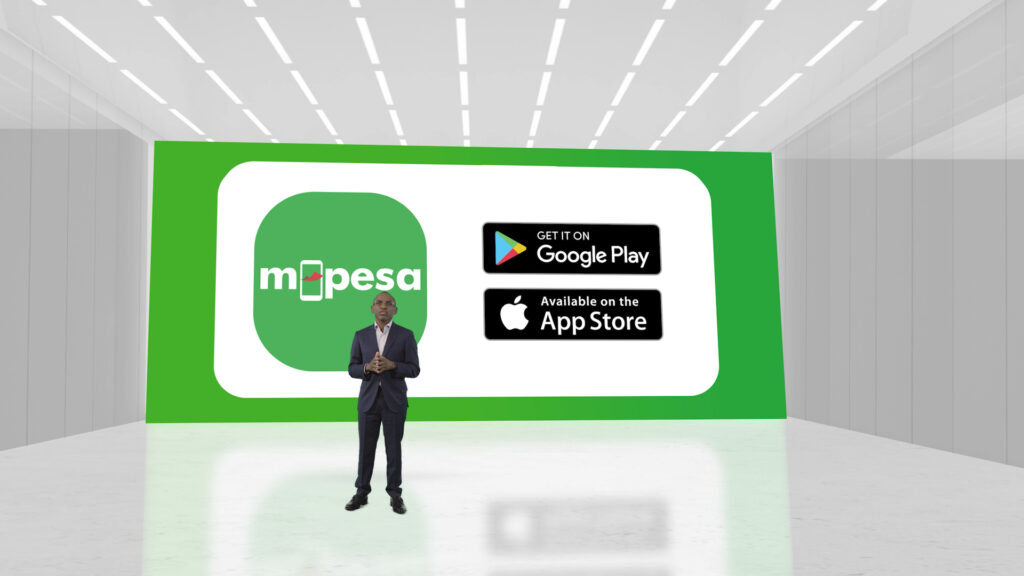Safaricom has launched its new M-PESA Super app, seeking to provide users with a seamless way to handle their daily transactions. You can download the app from either Google Play or Apple Store depending on the phone clan your device falls.
For you to be able to install and use the new M-PESA app, you need to have a phone with a minimum Android version of 4.4 or iOS 9; have an M-PESA account; and have the SIM card on the device and mobile data turned on. Additionally, your device should not be rooted.
Signing in to the M-PESA Super app
The very first time you sign in to use your M-PESA app requires that the SIM Card connected to your M-PESA account is in the device and also the mobile data turn-on. The Application will collect your phone number so that you can sign in only using your PIN. If you find this less secure, the app has biometric verification integrated into it – so your fingerprint could work well here.
Navigation bar
After successful login, you should be able to navigate between the 5 main areas of the M-PESA app. This is with the use of the navigation bar at the bottom of the phone screen. The five main areas of the app are Home, Transact, Discover, My Spend, and Grow.
Home is where you can view your M-PESA balance, see a summary of your spending, access statements, send money, Lipa Na M-PESA, withdraw and buy airtime. You have the ability to hide transaction details from anyone that has your PIN using the hide functionality in there.
Discover is where you can access all the approved 3rd party mini-apps such as Safaricom Bundles, ProGas, CPF, Book a Bus, Madaraka Express, etc. With this, you do not have to download multiple apps. My Spend lets you view your monthly spending on M-PESA as a total as well as broken down per spending category. Grow grants you access to all products that assist in investing your money as well as providing credit.
Sending Money
You can easily access the send menu from the M-PESA app home screen or the transact tab. You will be able to:
- Send to many – send to more than 1 recipient at the same time
- Request money – request M-PESA user to send you money
- Scan QR code – initiate a send money transaction by scanning a QR code
- Favorites – Click the ‘send money’ option and then customize a list of favorite people to send money to
- Frequents – Click the ‘send money’ option, and then see an automatically-generated list of people you send money to most
- Add gif/description – Add a text description/gif description of the reason you are sending money
- Contact search – search phone contact list
Transact using QR codes
There is an interesting feature where you can scan QR codes to initiate paying bills, buying goods, sending money, and withdrawing money. You can as well generate and share your own QR codes for other people to pay you.
Offline Mode for Android devices
Offline mode Feature is only available on Android devices. It allows users to perform the most common M-PESA transactions without the need to connect to Wi-Fi or Mobile Data.
Offline Mode users need to grant permissions for the app to read and send SMS in order to have the offline mode enabled. The functionality only works with the same SIM card of the account on the device.
Supported Transactions/Operations include Sign-in, Get Balance, Send Money (except send gifs and description), Withdraw at Agent and Withdraw at ATM, Pay Bill, Buy Goods, Buy Airtime, and Reverse Transaction.
Account Settings
Once you log in to the app, you can access your ‘account’ by clicking the icon on your top left corner. This section allows you to change/remove your profile picture, change your M-PESA pin, disable or enable biometric authentication, and offline mode. It also gives you access to the Safaricom website, their social networks, and call support.