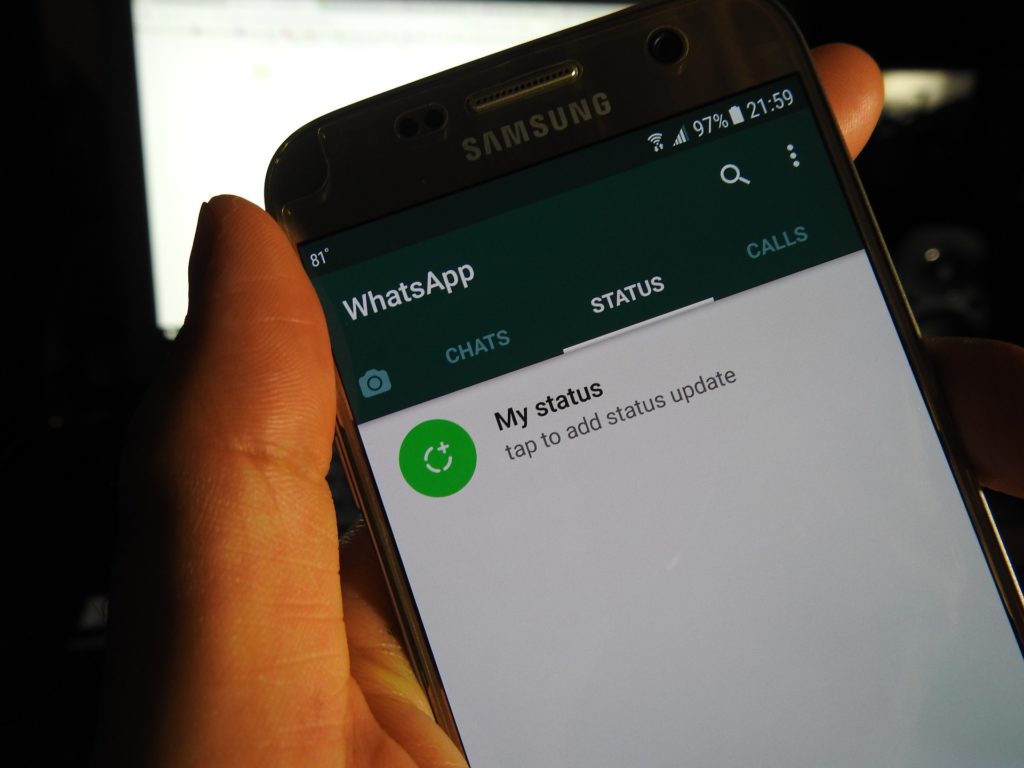WhatsApp and Facebook are under one parent company, and in case you use the updated versions of the two apps, you should have seen the new option that allows you to add a new status on your WhatsApp account and then share it to your Facebook stories.
The feature is accessible on Android and iPhone, and you can share your WhatsApp status updates to Facebook Stories and even other apps that you may wish to. The feature is only available if you have Facebook for Android, Facebook Lite for Android, or Facebook for iOS installed on your device.
Once you create an update, a Share to Facebook Story button under the Status tab appears to let you easily share your status updates to Facebook Stories. The option is visible once you tap My Status on the WhatsApp app and then hit the More button next to the status update that you want to share on Facebook.
When you share your WhatsApp Status to Facebook Stories, it will stay up for 24 hours. However, in the case that you delete the original WhatsApp Status, the Facebook Story will remain up as long as 24 hours are not over. Note that the status updates are shared as screenshots to Facebook so if you plan to share links, they will not be clickable.
Alongside the ability to share WhatsApp Status updates to Facebook Stories, the latest WhatsApp versions provide a share button next to the Share to Facebook Story button to let you share your updates to other apps.
The introduction of this feature is part of Facebook’s move to unite all its three child apps; Facebook, Instagram and WhatsApp. While there were concerns of privacy that such integration would bring about, WhatsApp made it clear that users will not link their WhatsApp IDs with their Facebook data.
How to share WhatsApp Status to Facebook Stories
Open WhatsApp and navigate to the Status section. You will see the ‘Share to Facebook Story’ option below your Status, tap on it to get started.
You can also tap on ‘My Status’ to see some of what you have shared if you have more than one Status posted. Scroll through to the Status you want to share on Facebook and tap on the three dots and you will see the ‘Share to Facebook’ option.
When you tap on that option, you will see your Facebook profile picture with your default privacy setting at the bottom of the display. You can change your Stories privacy setting from here if you want to. Choose ‘Share Now’ and your Status will be shared to Facebook.